THINKTPMS G1 | TPMS Sensor Activation, Programming and Relearn Tutorial

4. Enter the SN which contains 12 numbers and the 8 numbers activation code, both can be found in the PASSWORD LETTER. Please double check whether the SN shown in the TPMS G1 is the same with the SN shown in the PASSWORD LETTER.(Ifnot, please contact thinkcar support at support@thinkcarus.com)
THINKTOOL Master ile TPMS G1 Perde
1. Click “Diagnosis”.
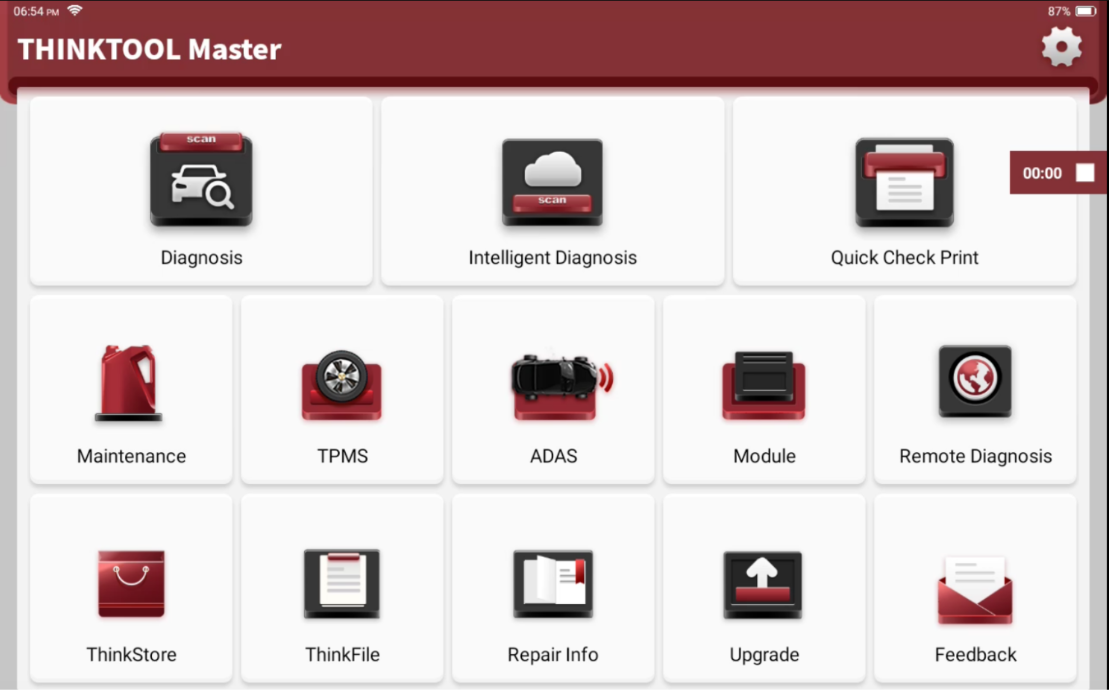
2. It shows 'Need to pay and connect TPMS device.', click 'Bind'.

3. Click 'Bind' button on the bottom.
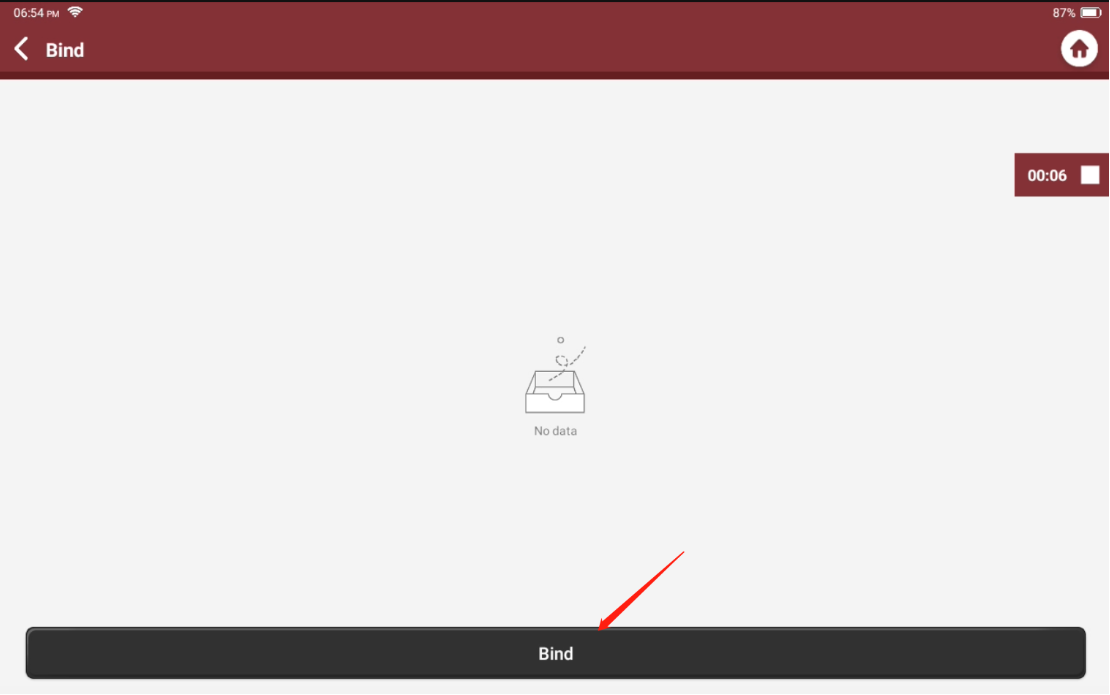
4. Enter the SN which contains 12 numbers and the 8 numbers activation code, both can be found in the PASSWORD LETTER. Please double check whether the SN shown in the TPMS G1 is the same with the SN shown in the PASSWORD LETTER.(Ifnot, please contact thinkcar support at support@thinkcarus.com)
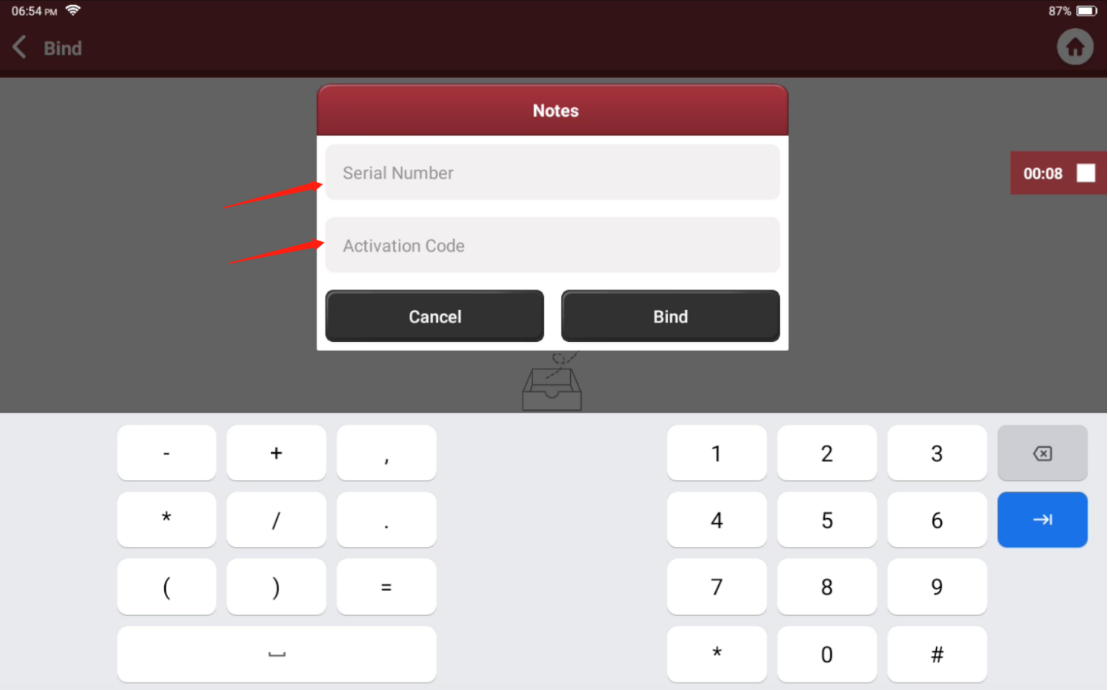

5. Click 'Bind'.
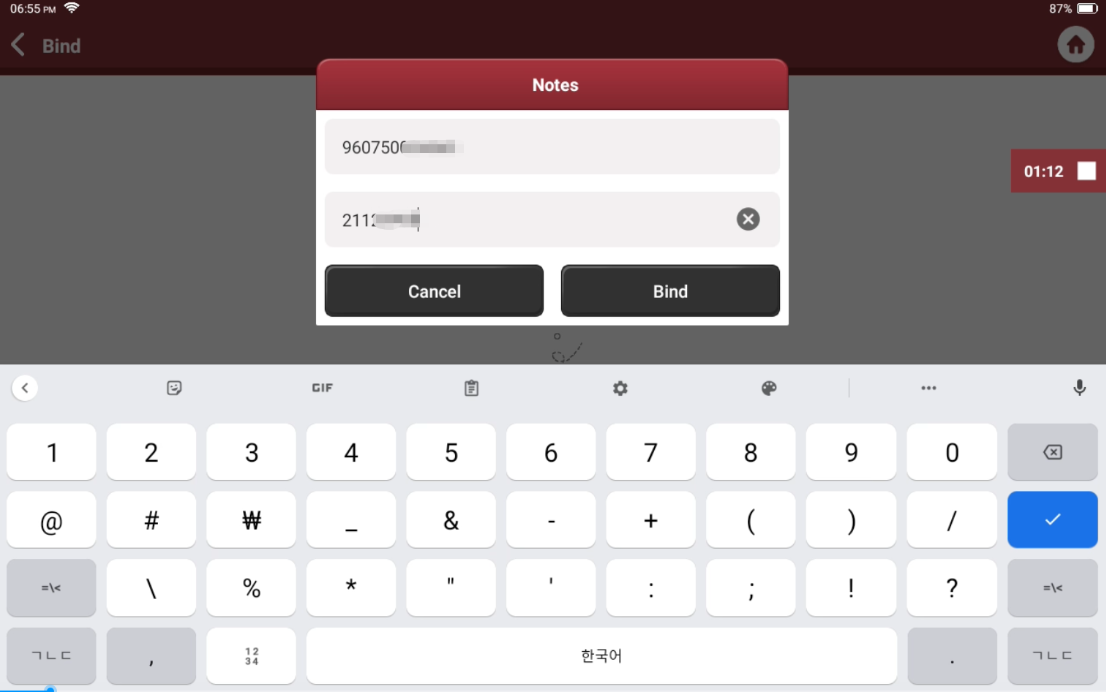
6. It shows the SN on the Bind page, the activation process has completed.

TPMS Operation
1. Click 'TPMS' module on the homepage, please update the Firmware for the first time by tapping the 'Firmware Update' button.Note: Please pay attention to the software version,it may ask whether to exit if it's lower than V10.17. In that case, please update the software to the latest version first.
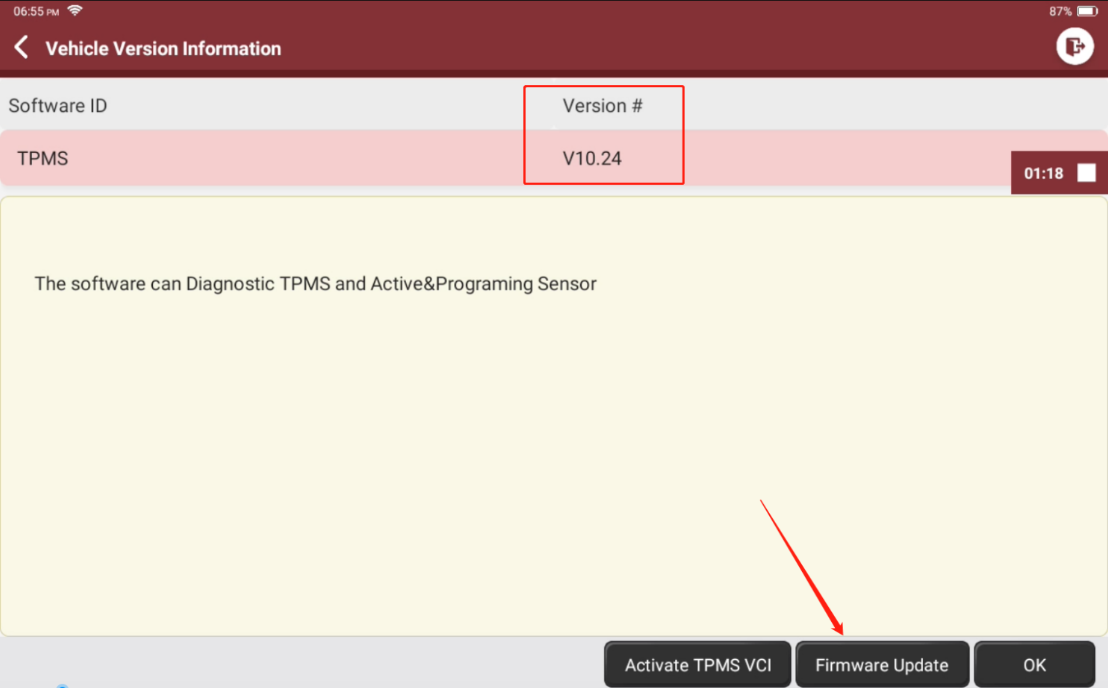
2. Click 'Firmware Fix' and wait for the software downloading. ( Note: It requires internet connection).
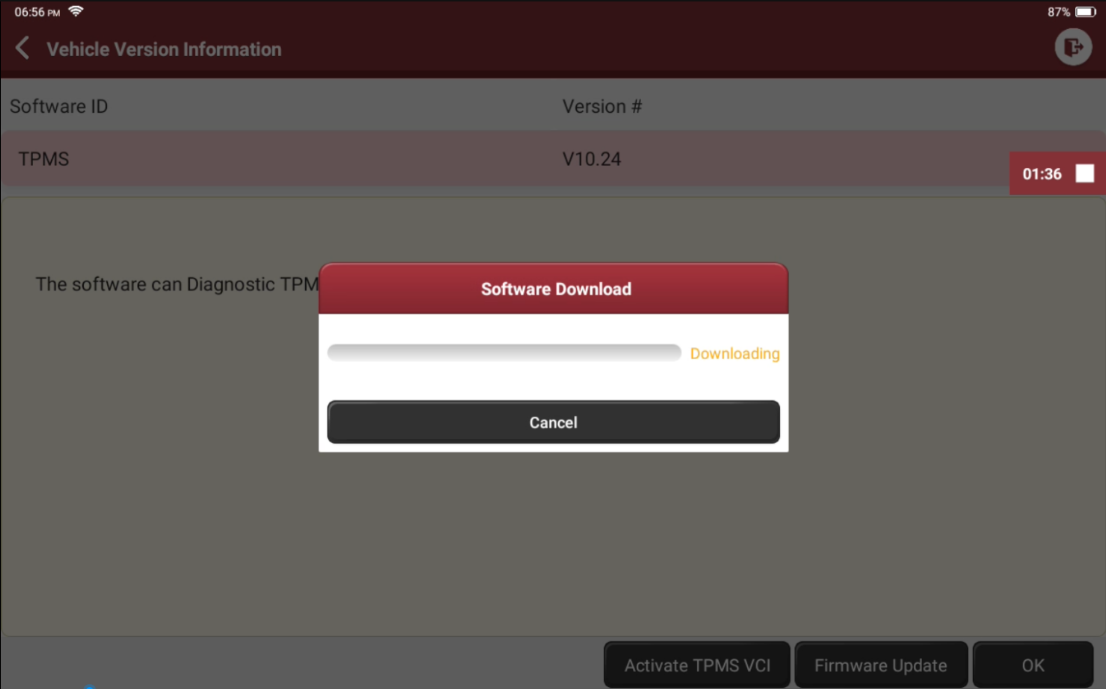
3. It starts scanning the TPMS G1 automatically when the software is downloaded, make
sure the device is powered up.
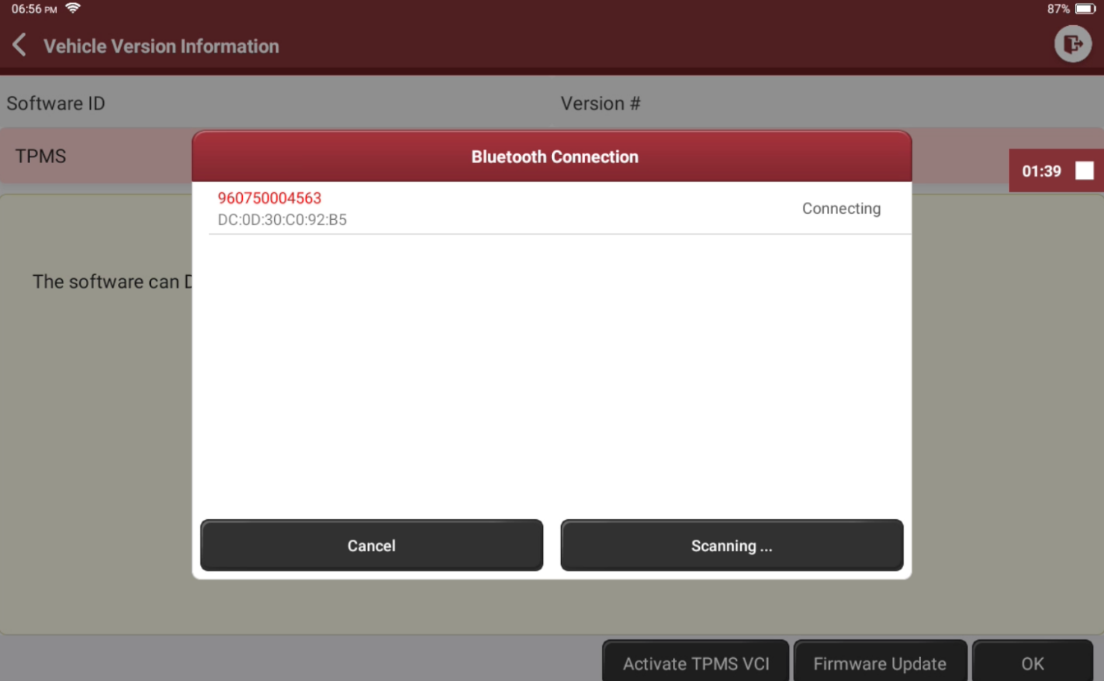
4. It starts updating the Firmware when the device is connected, please do not exit during the upgrade process.
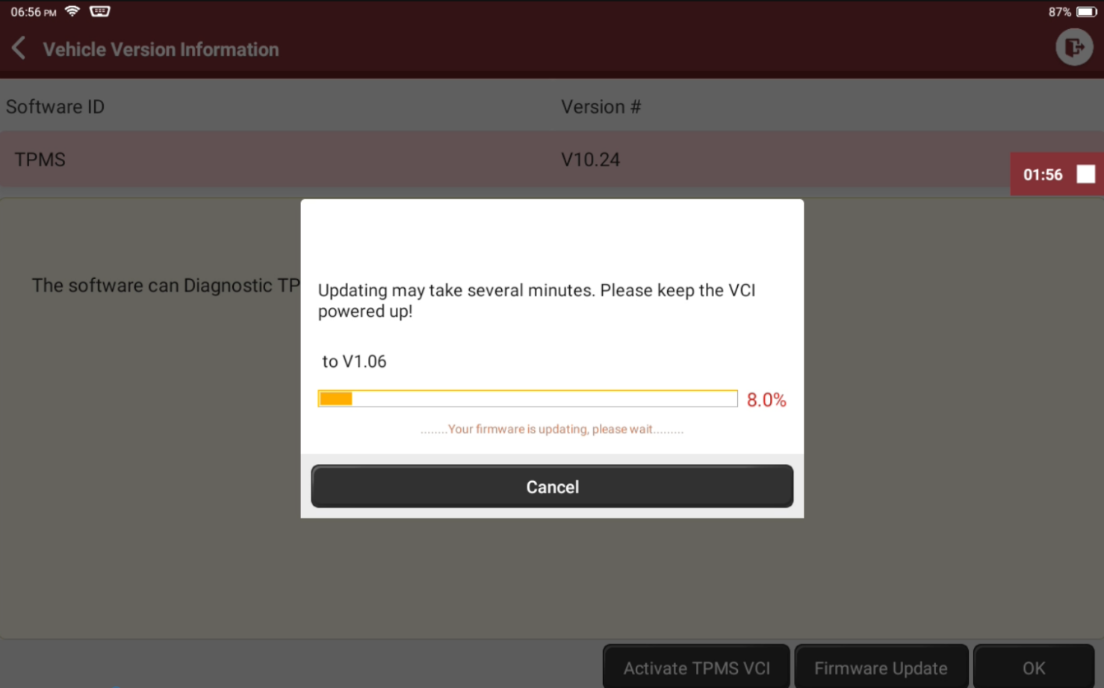
5. Click 'OK' when the Firmware installed successfully. Retry if it fails.
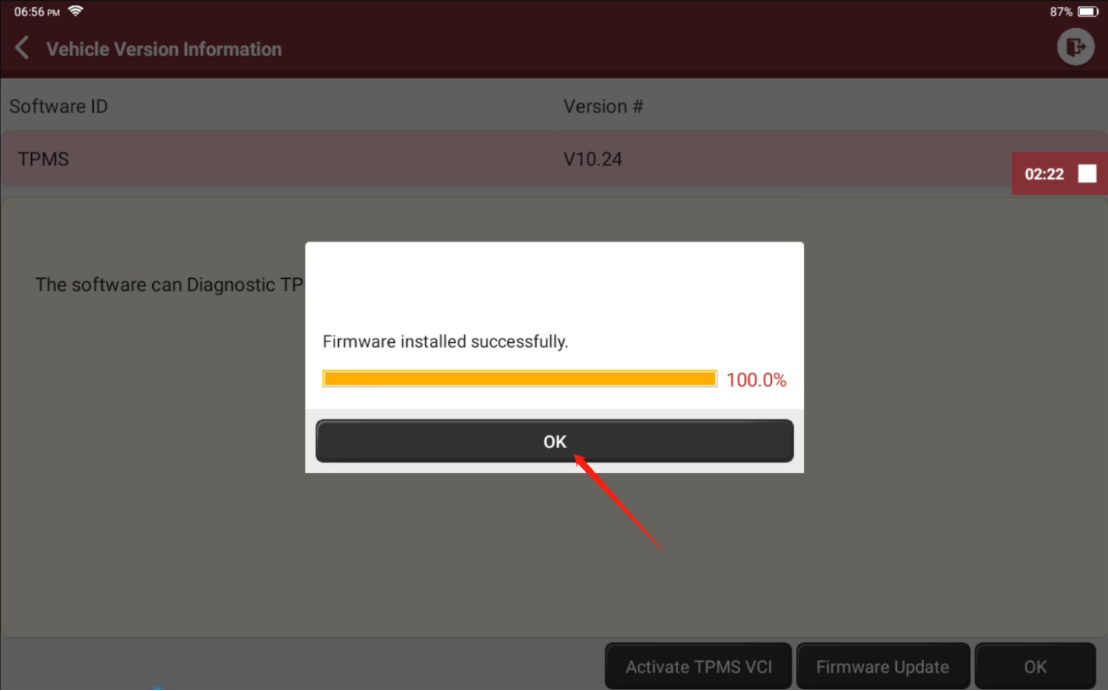
6. Choosing a menu based on your car info, here we take Chrysler PT Cruiser as an example.



7. There are fo0ur options on the TPMS page, which are Active, Programming, Learning and Diagnose.
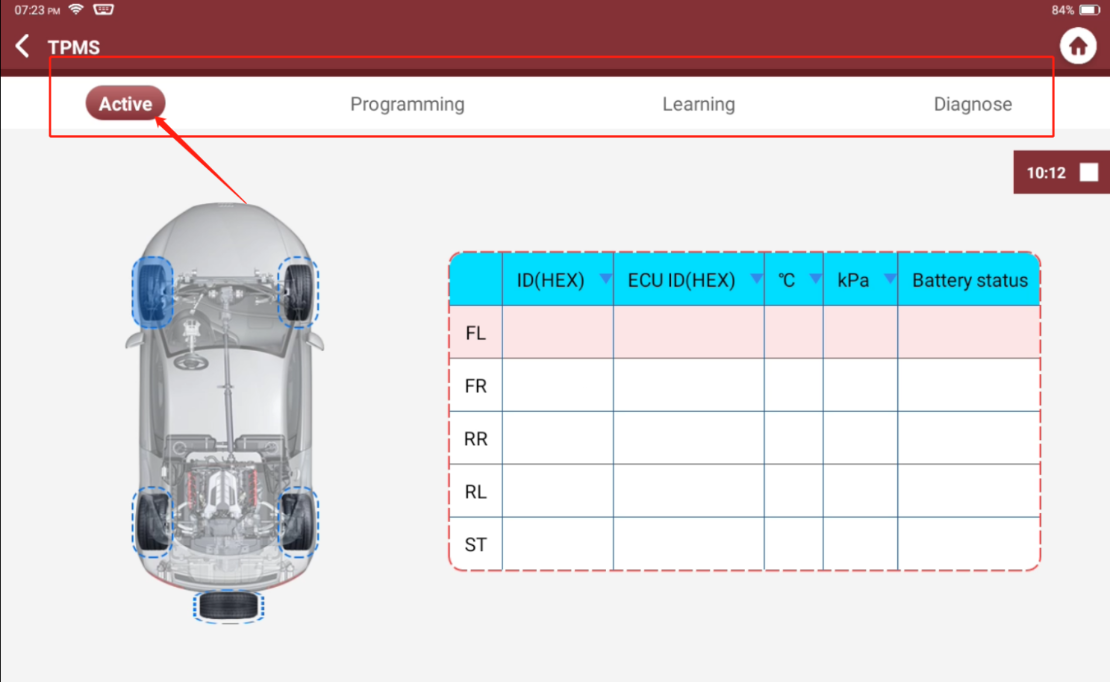
TPMS SENSOR Activate
1. Access Activate mode and follow the instructions shows in the THINKTPMS G1 interface. Once the sensor is successfully activated and decoded, it displays the information of the sensors as shown below in the THINKTOOL Master.
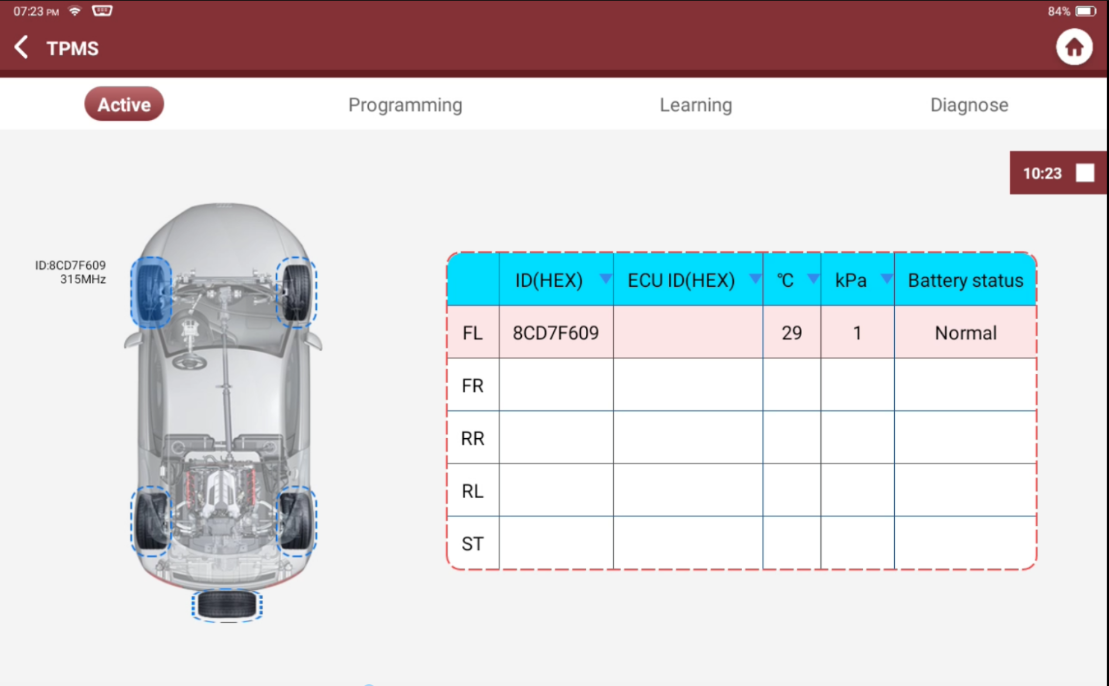
TPMS Sensor Programming
There are three options available for programming: Auto Create, Manual Create and Copy By Activation.(Note: This function allows users to program the sensor data to the THINKCAR-sensor only.)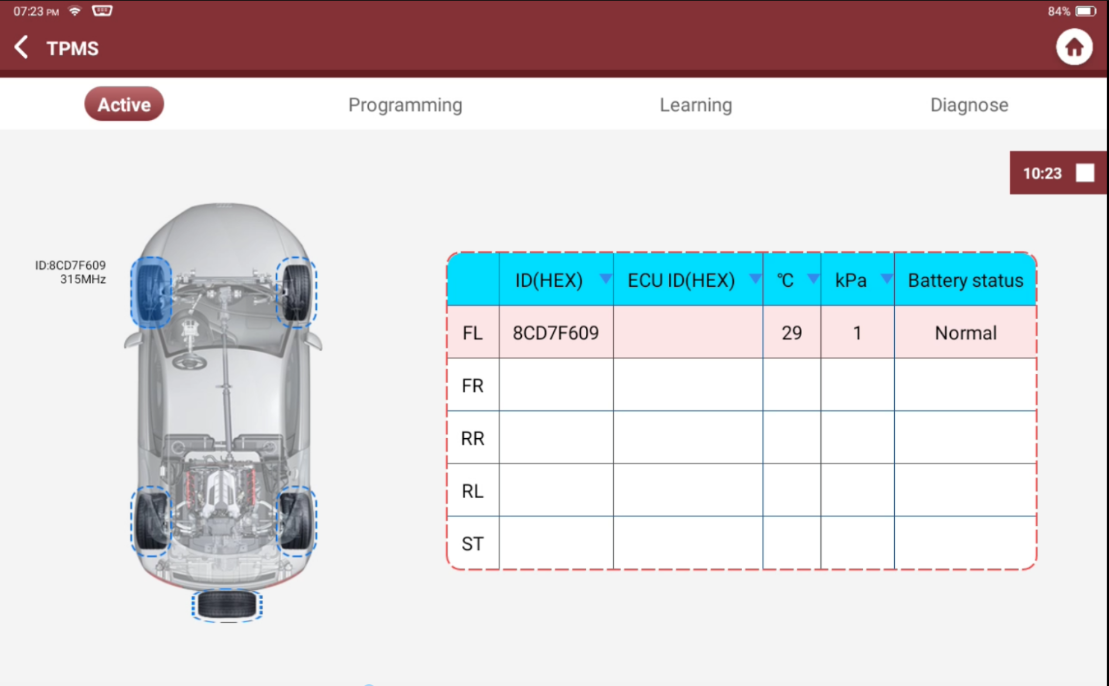
Auto Create: This function is designed to program the THINKCAR-sensor by applying random IDs created according to the test vehicle when it is unable to obtain the original sensor ID. Auto create steps as below:
1. Click Auto
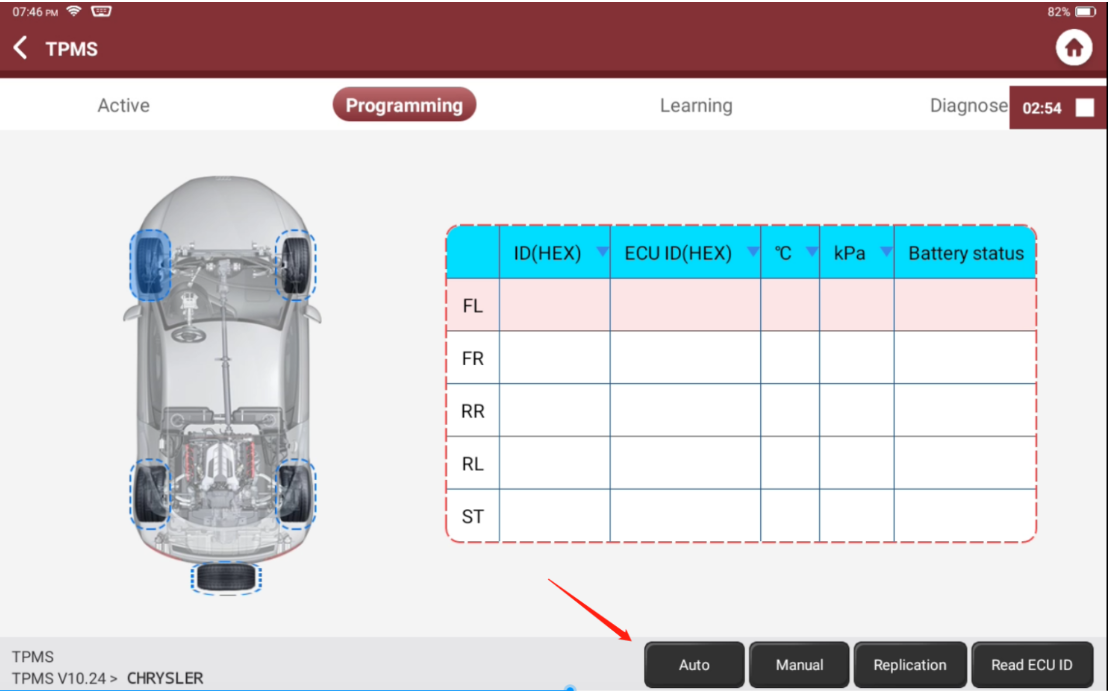
2. It creates a new random sensor ID, place the THINKTPMS G1 close to the TPMS sensor, and click 'Programming'.
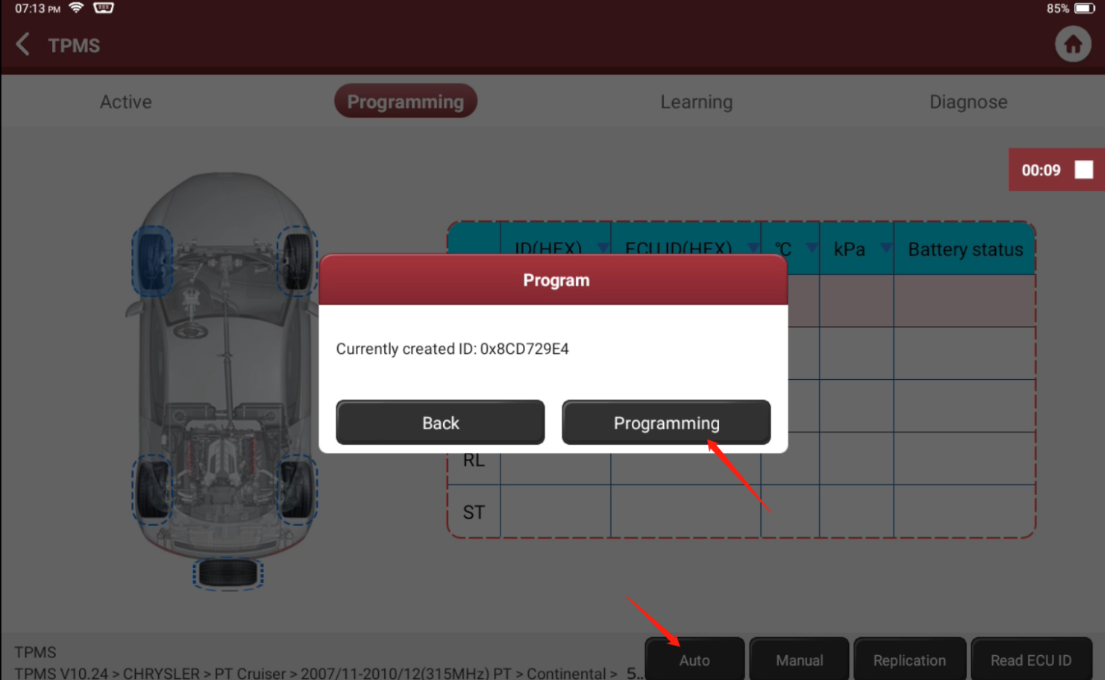
3.Scanning the nearby programmable sensors.( Note: Please do not put multiple programmable sensors together)
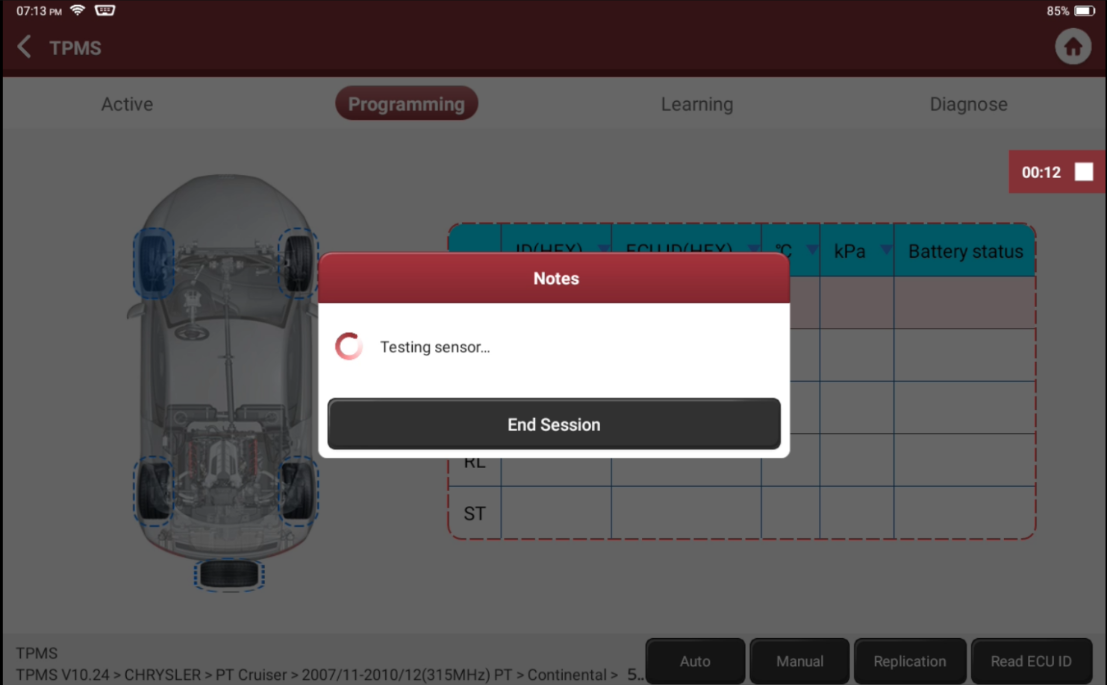
4. The device starts to write data to the sensor.
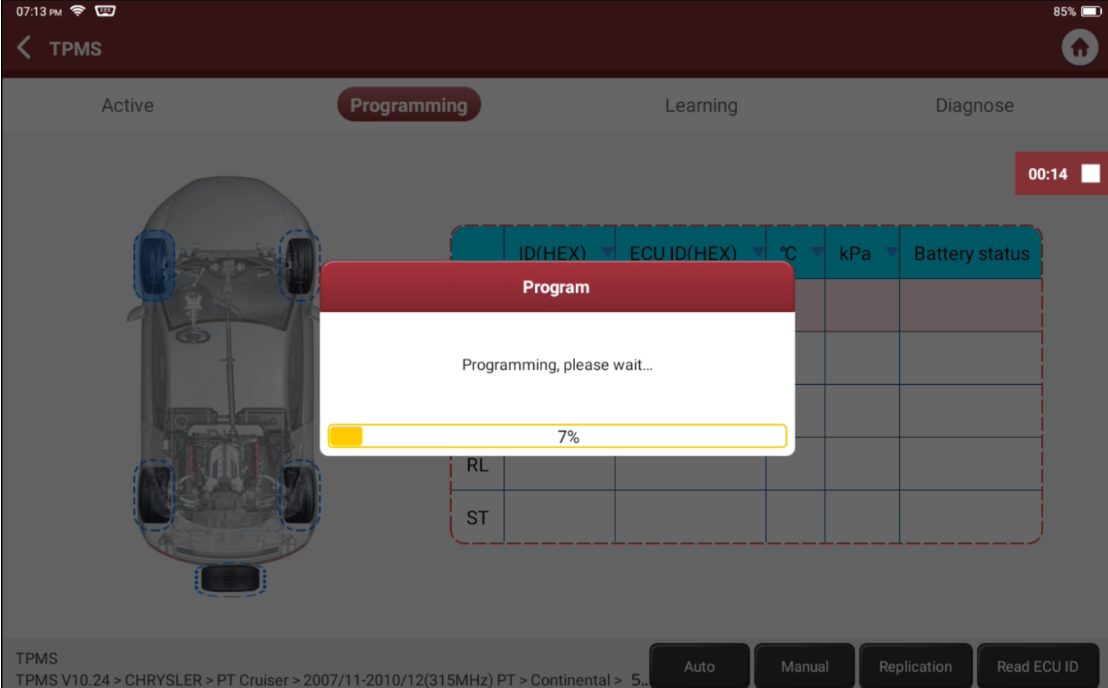
5. After programming, the device will activate the newly programmed sensor and display its information.
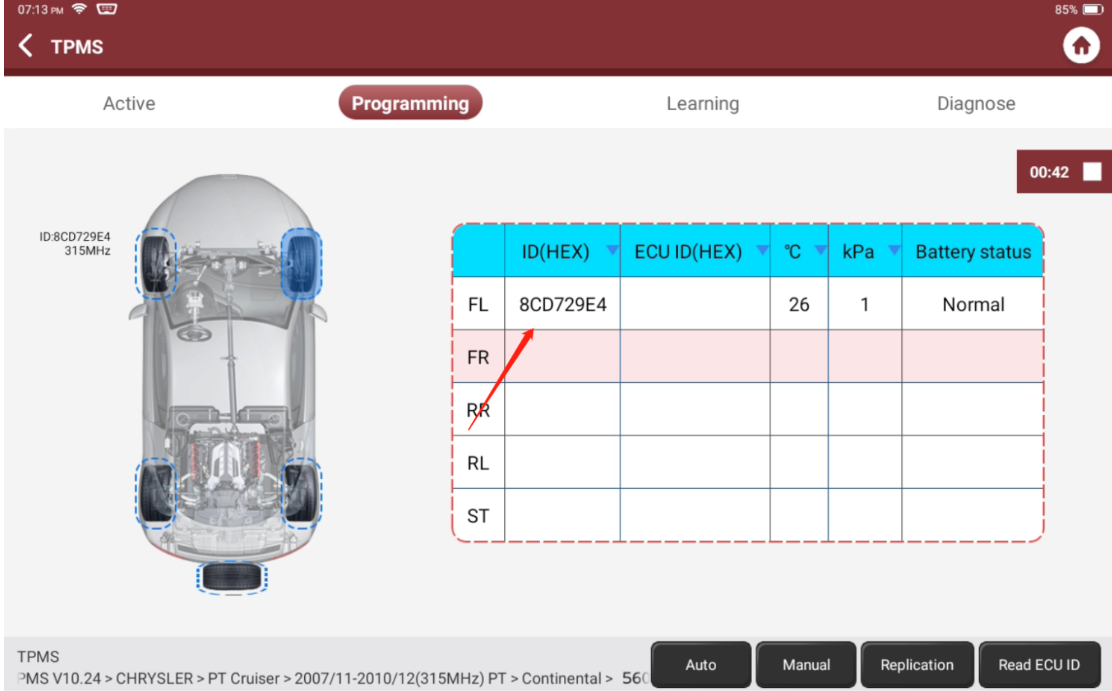
Manual Create:This function allows users to manually enter sensor ID. Users can enter the random ID or the original sensor ID, if it is available. The Manual create steps are below:
1. Click 'Manual'

2. Input a random or original (if available) sensor ID and tap OK.(Note: Do not enter the same ID for each sensor.)
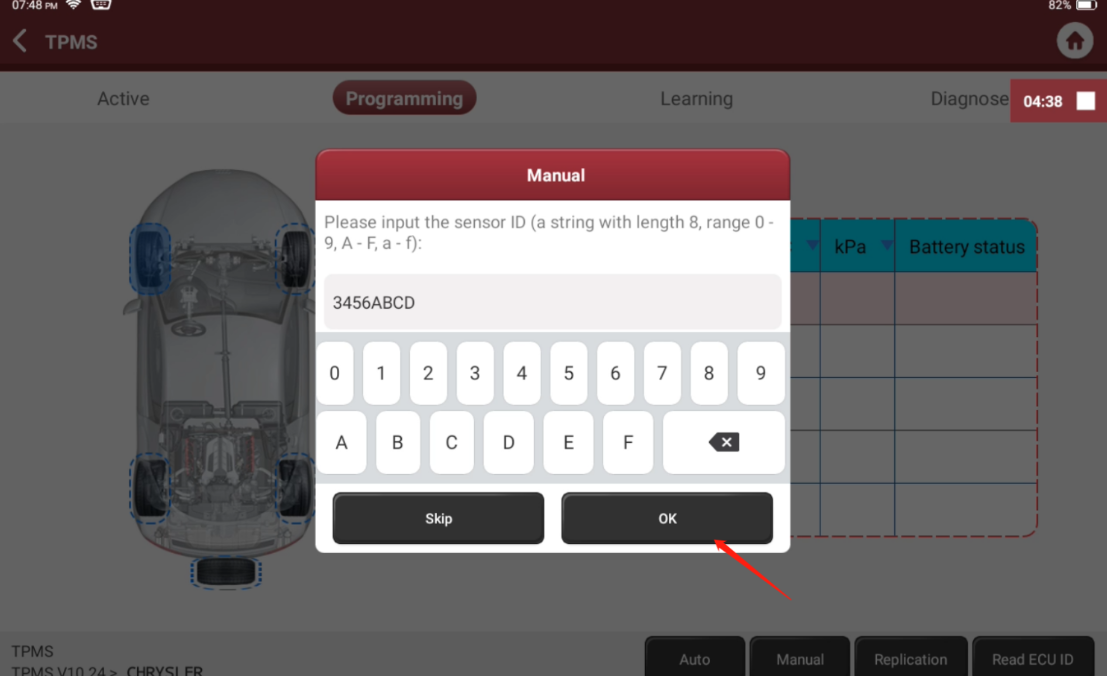
3. Confirm the ID and click 'Programming'.

4. Scanning the nearby programmable sensors.(Note: Please do not put multiple programmable sensors together).
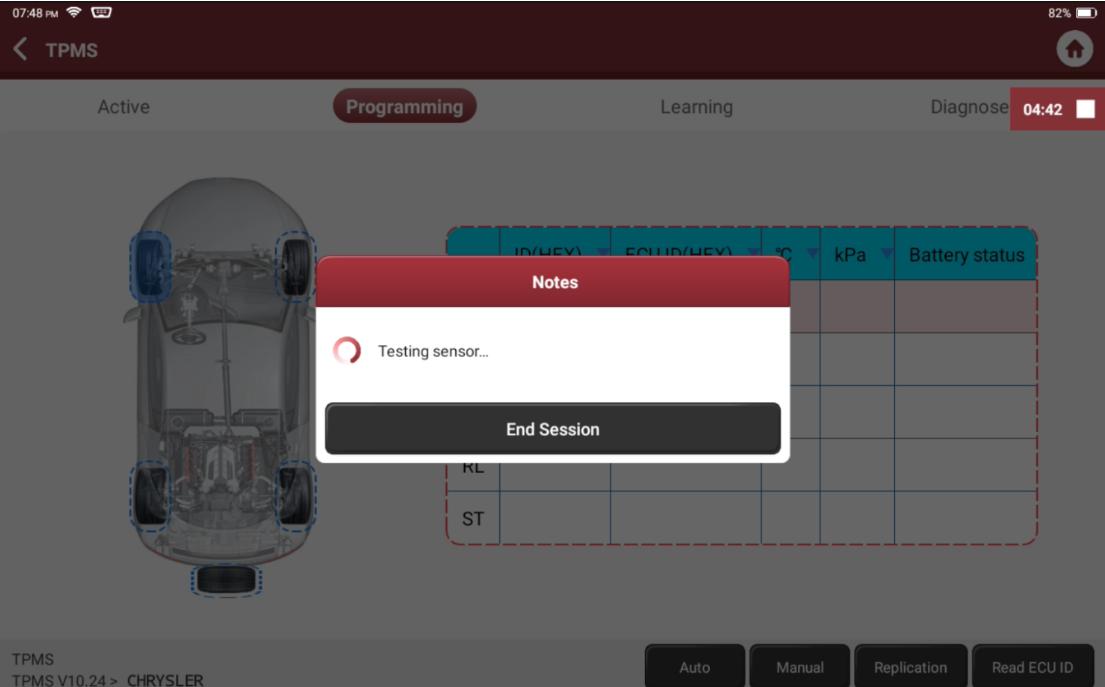
5. The device starts to write data to the sensor.
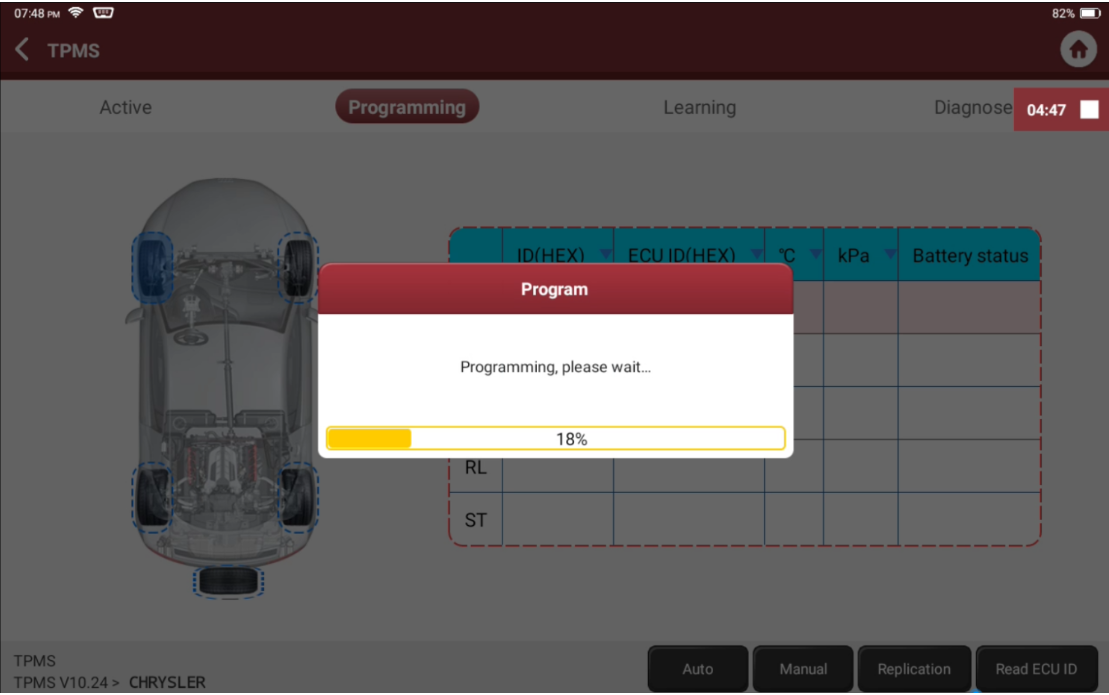
6. After programming, the device will activate the newly programmed sensor and display its information.
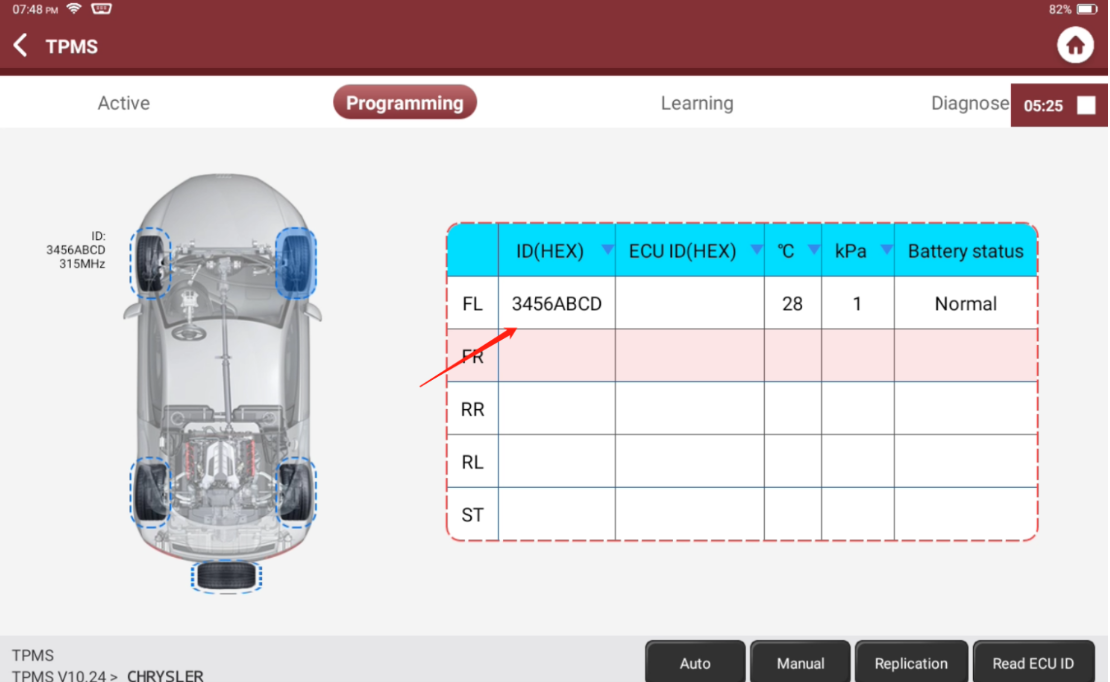
Copy By Activation.This function allows users to write in the retrieved original sensor data to the THINKCAR-sensor. It is used after the original sensor is triggered.
TPMS Sensor Relearn
1. Plug the Bluetooth dongle into the car's OBD IIport, power on the vehicle and click 'TPMS' module on the homepage, then select the menu based on your car info.

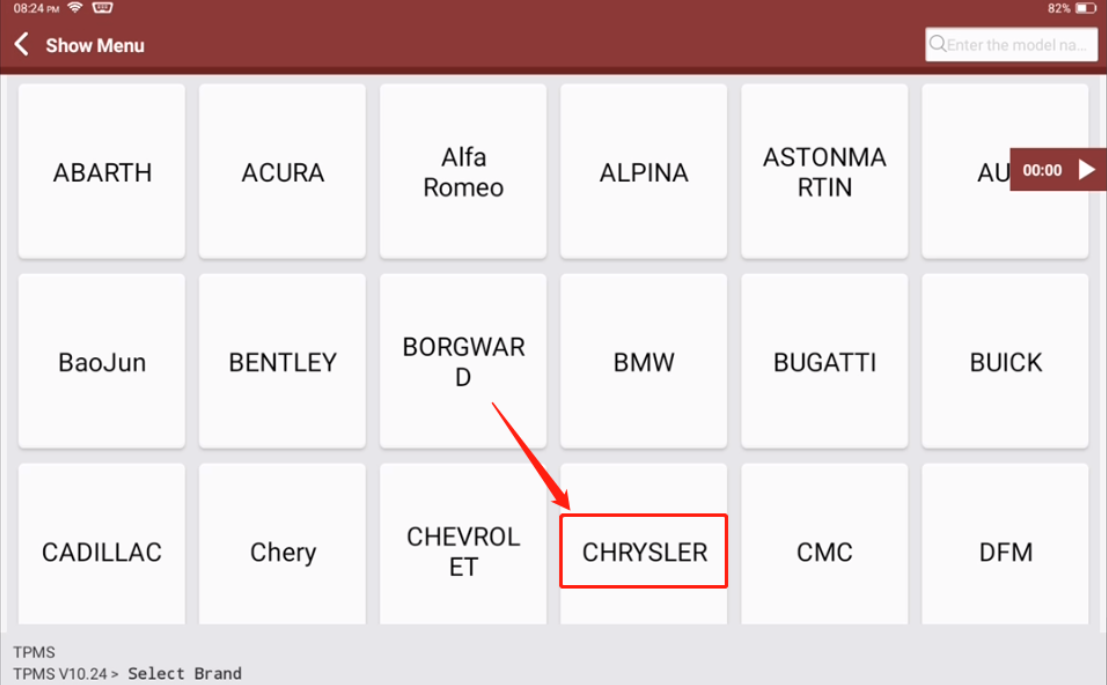
2. Choose 'PT Cruiser'.
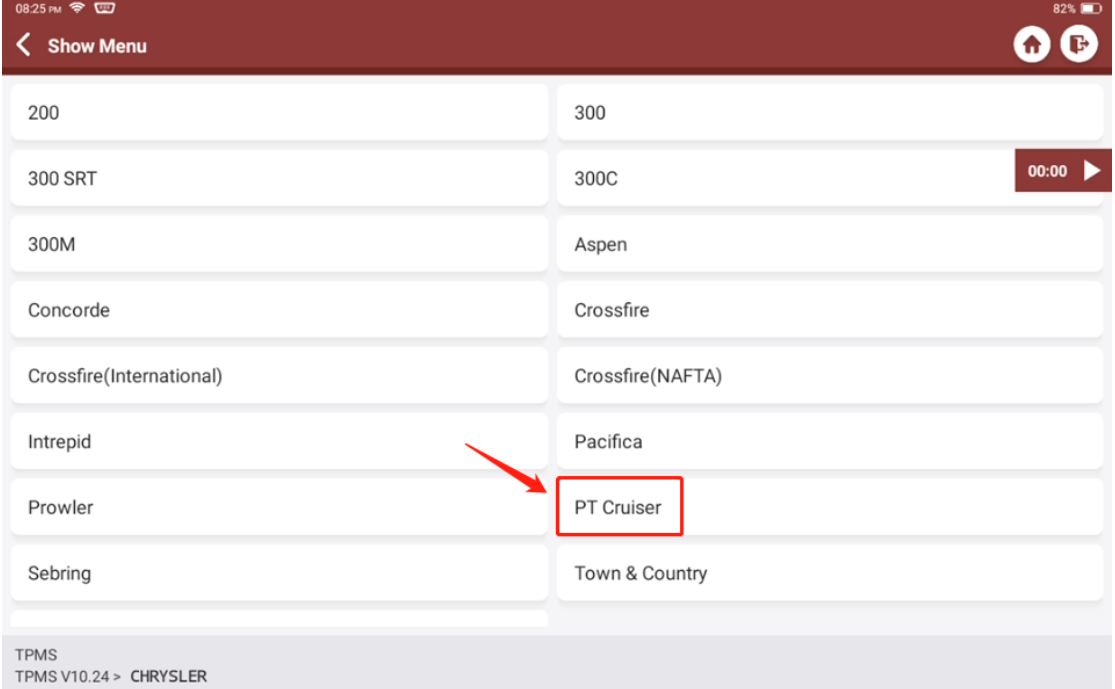
3. Go to 'Activate'.
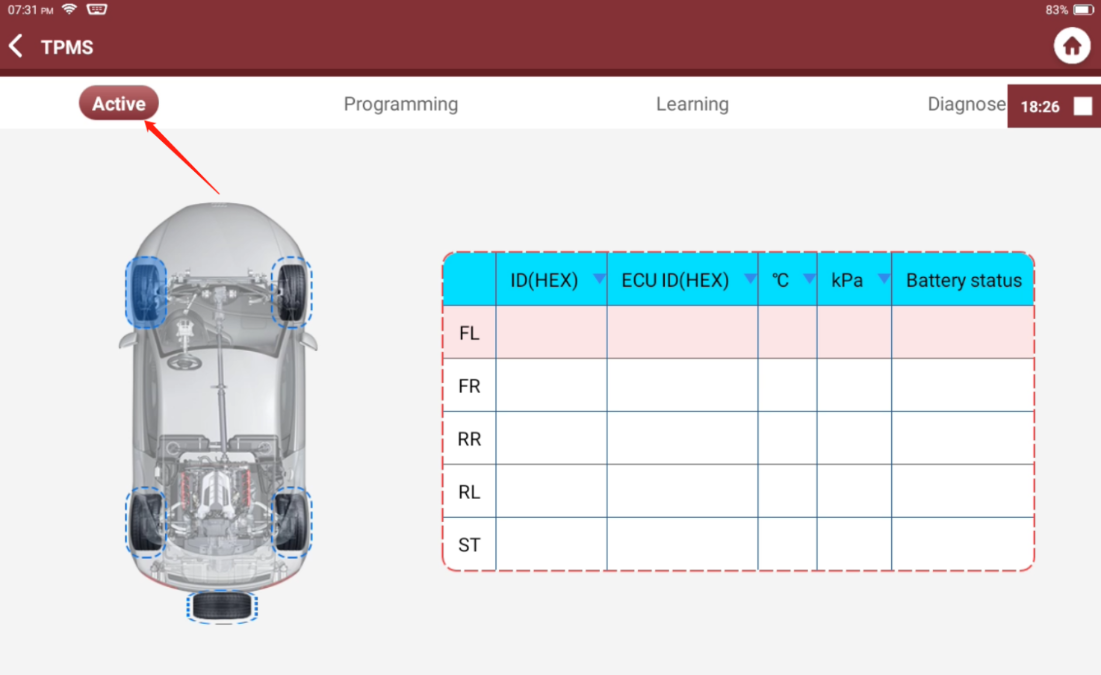
4. Activate all the tire pressure sensors.
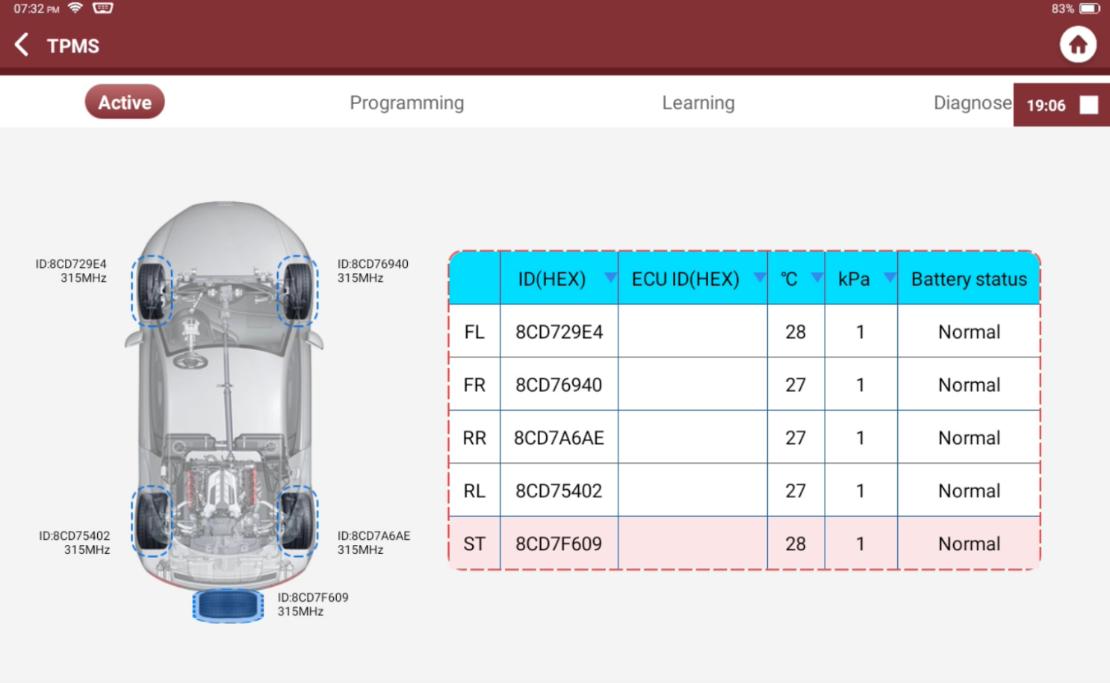
5. Click Learning
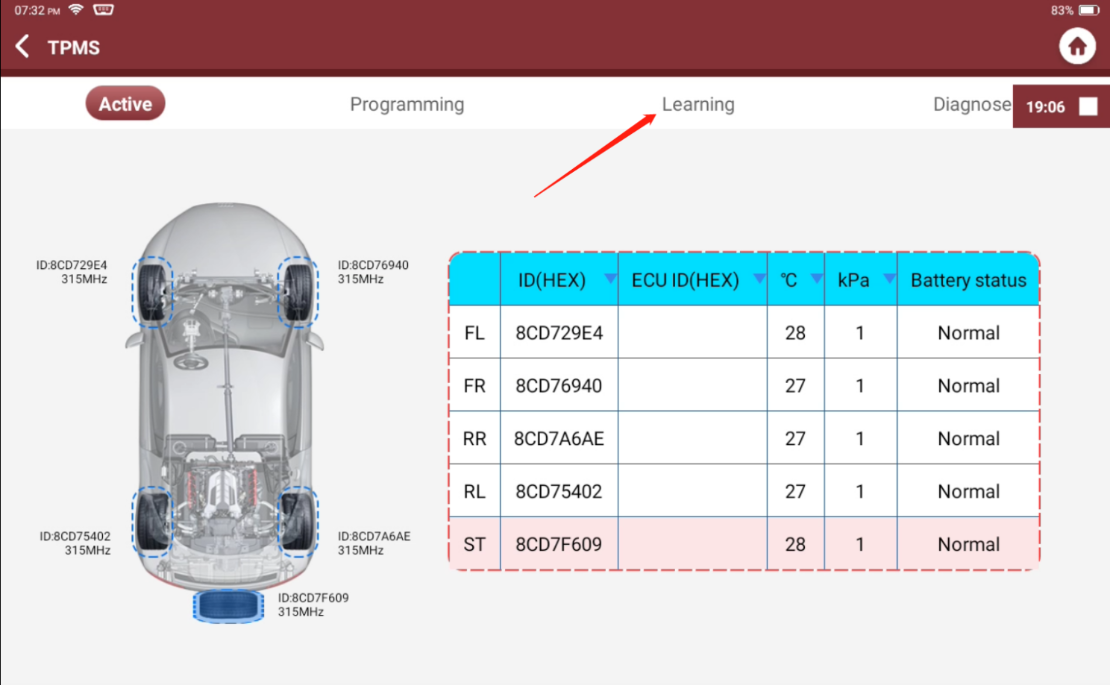
6. Click 'OBD relearning'.
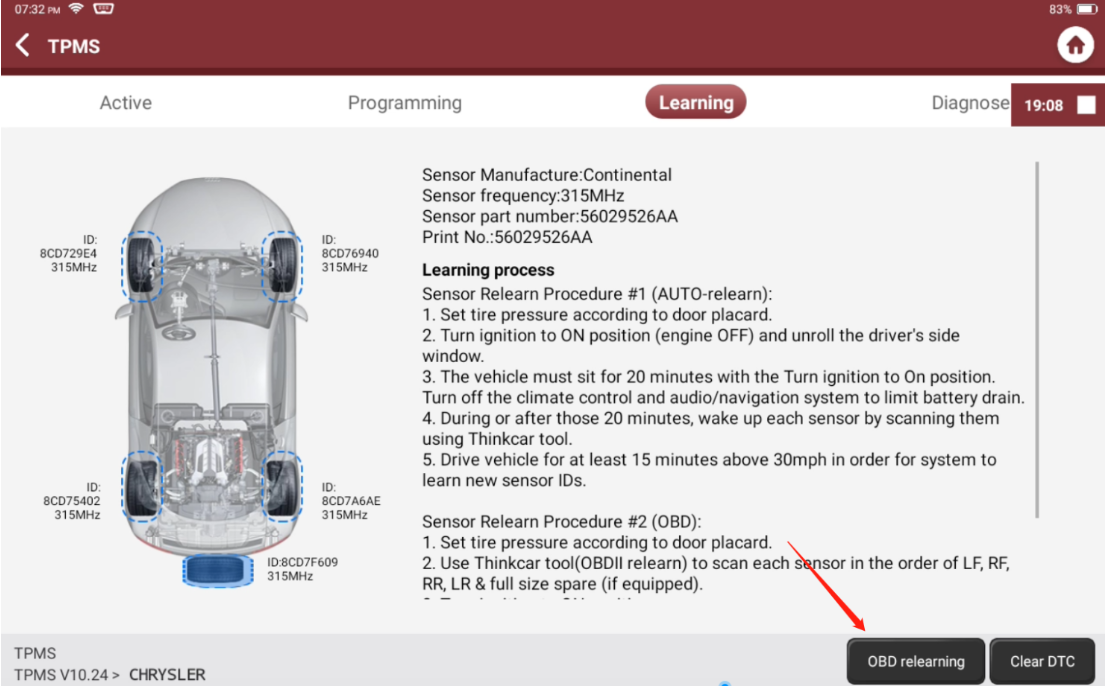
7. Confirm the ID and click 'OK'.
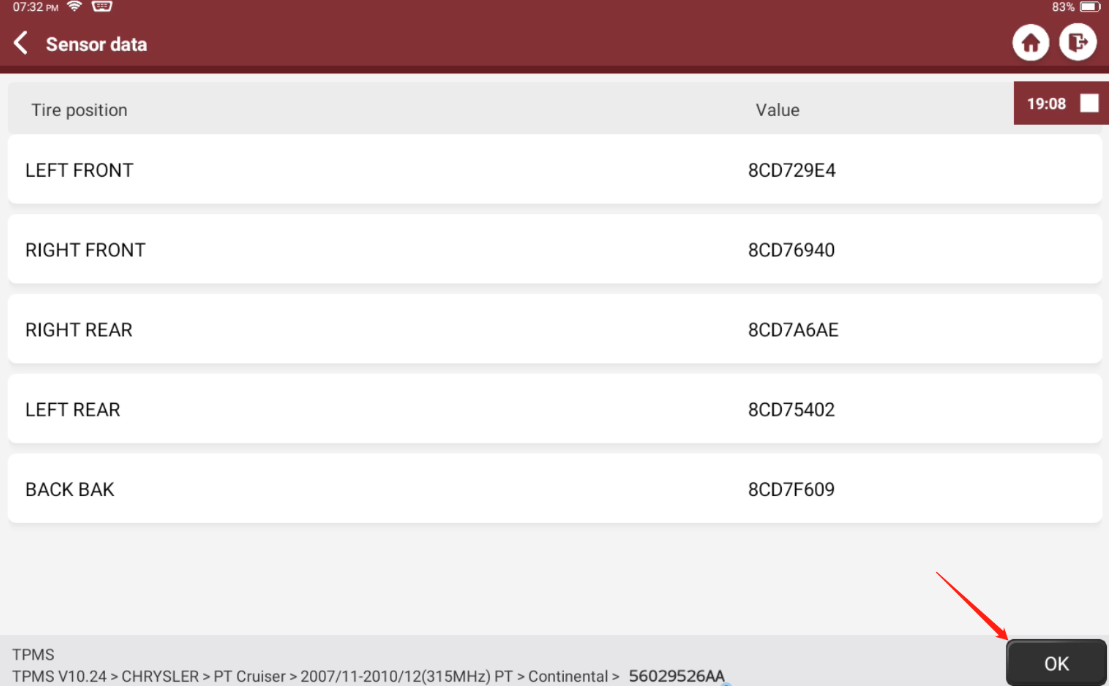
8. Sensor learning succeeded.
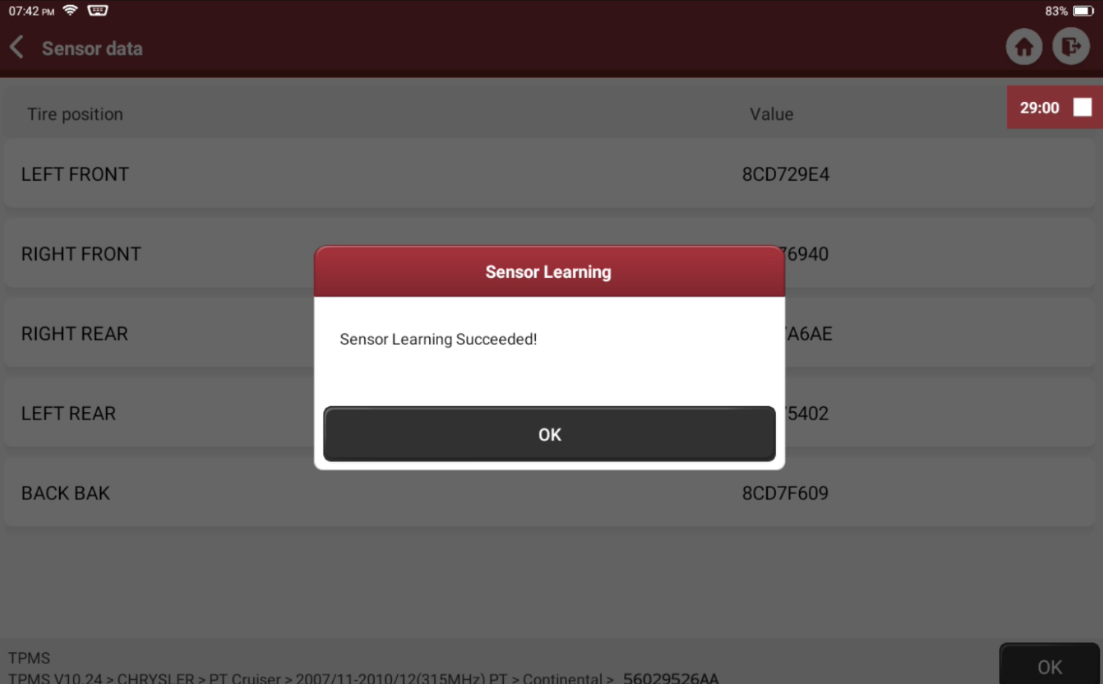
The TPMS sensors have been successful relearned. If you have any questions, please write to support@thinkcarus.com. Thank you!
THINKCAR
Aynı Kategoriden
- Which Paint Measuring Device to Buy? - Linshang LS220 Auto Body Paint Measuring Device
- What to Consider When Buying an Automotive Body Paint Thickness Gauge? Here Are the Details
- Renault SGW Gateway Unlock: A New Revolution in Vehicle Maintenance
- Differences Between Saildiag Diagnostic Device and Dimsport New Trasdata ECU/TCU Programming Tool
- Differences Between KT200 II and AlienTech KESS v3 Ecu Programming Tools






 All Categories
All Categories
Yorumlar
Yorum Yazın